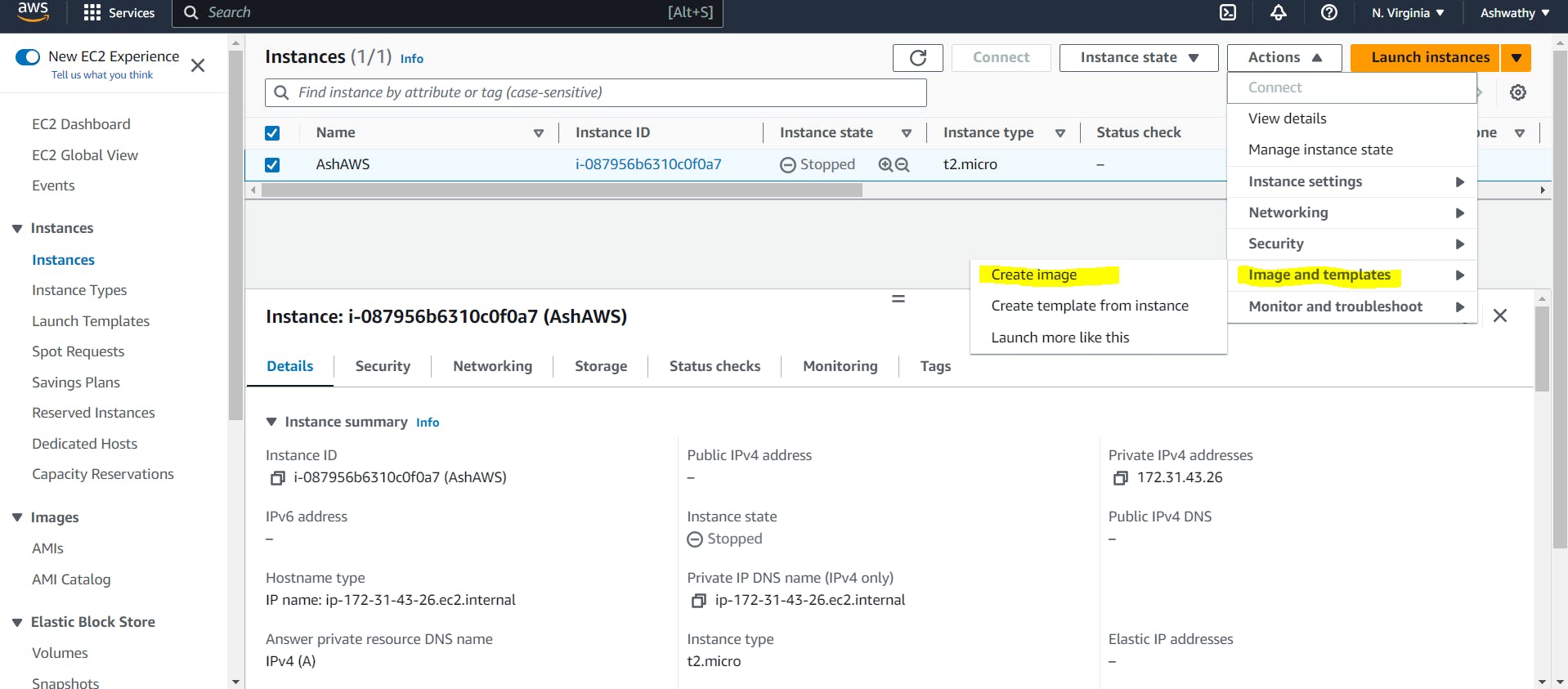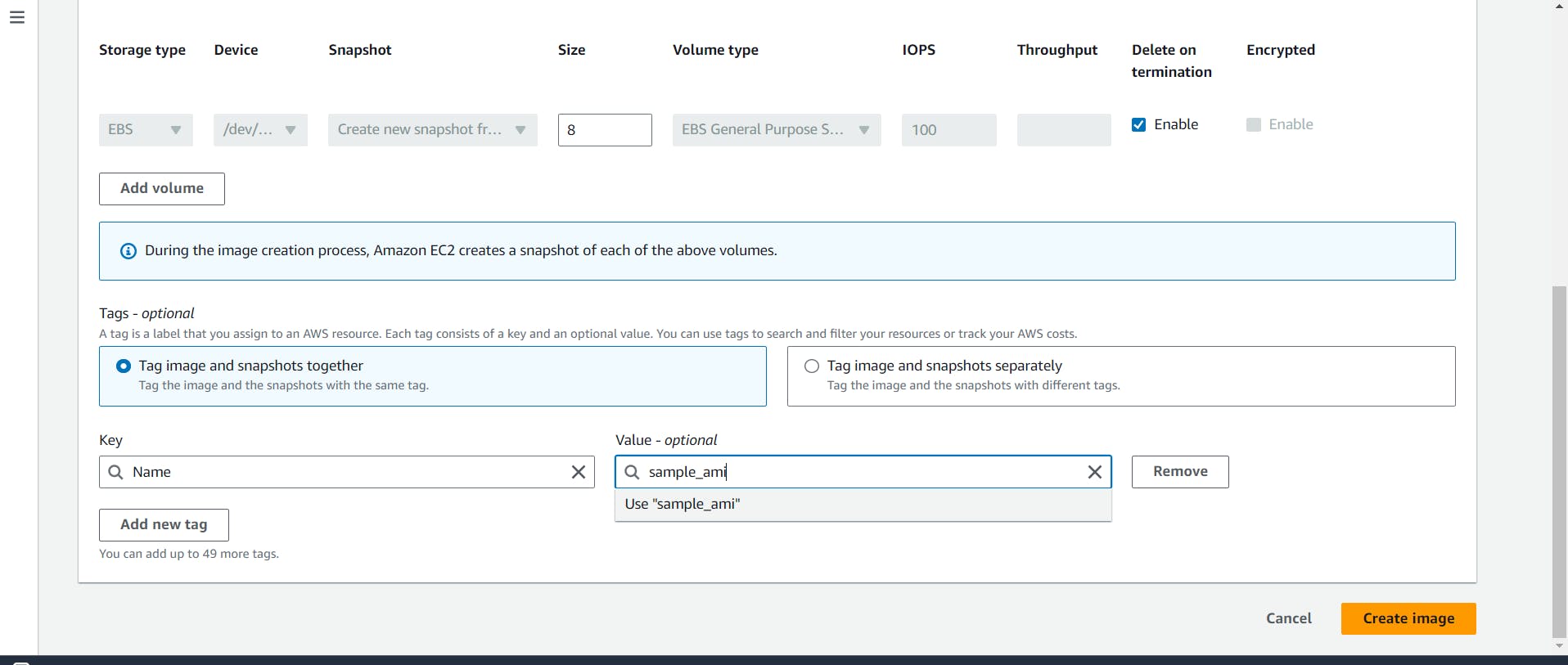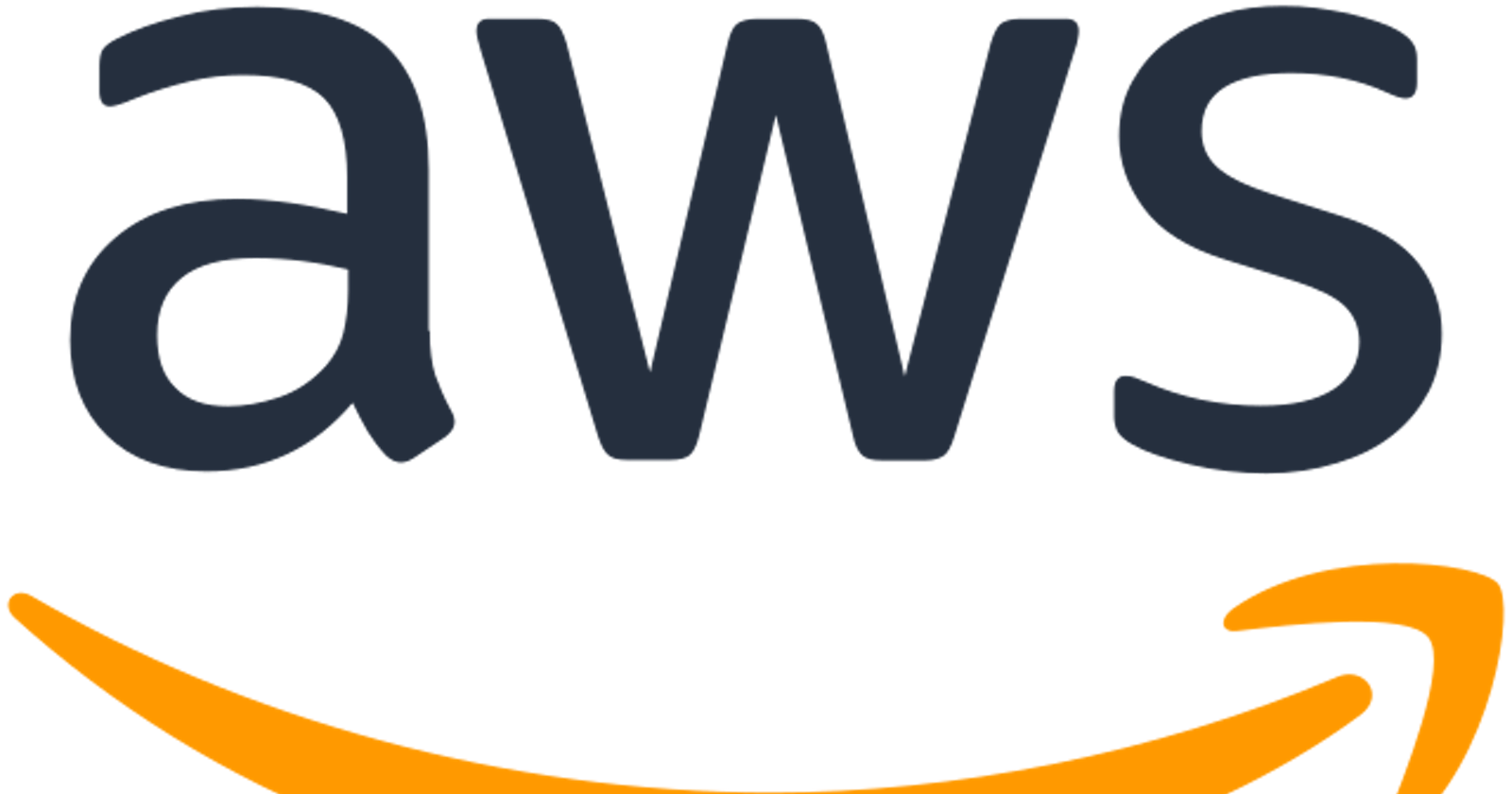Table of contents
No headings in the article.
For connecting Mac to SSH and SCP, follow the link:
https://asf.alaska.edu/how-to/data-recipes/connect-to-ec2-with-ssh-mac-os-x/
Note: Data Transfer Charges:
Data Transfer inside the cloud is free and data transfer outside from cloud is chargeable using the Internet. Also, data transfer within private IPs is not chargeable.
AWS Snow Family - will be used for large TB of data.
Elastic IP :
It is used for having the same IP address even if you terminate the instance or stop the instance.
Note: Only 5 elastic IPs can be created under one region and also totally 10 elastic IP can created in total.
Steps :
1)Click on Elastic IP.
2)Click on allocate elastic IP.
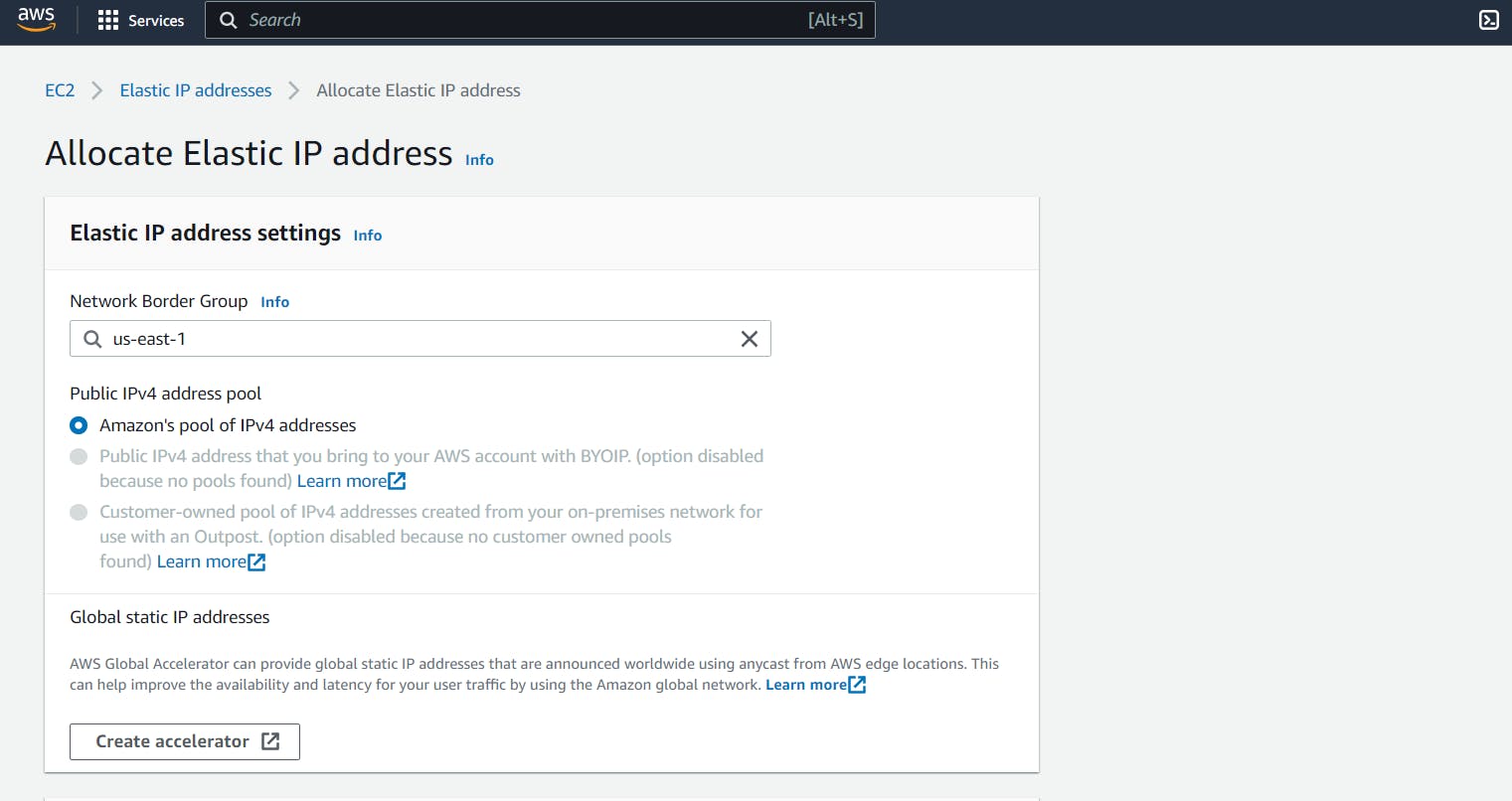
3) Click on allocate. Elastic IP is created.
To enable termination protection: We need to check the below screenshot.
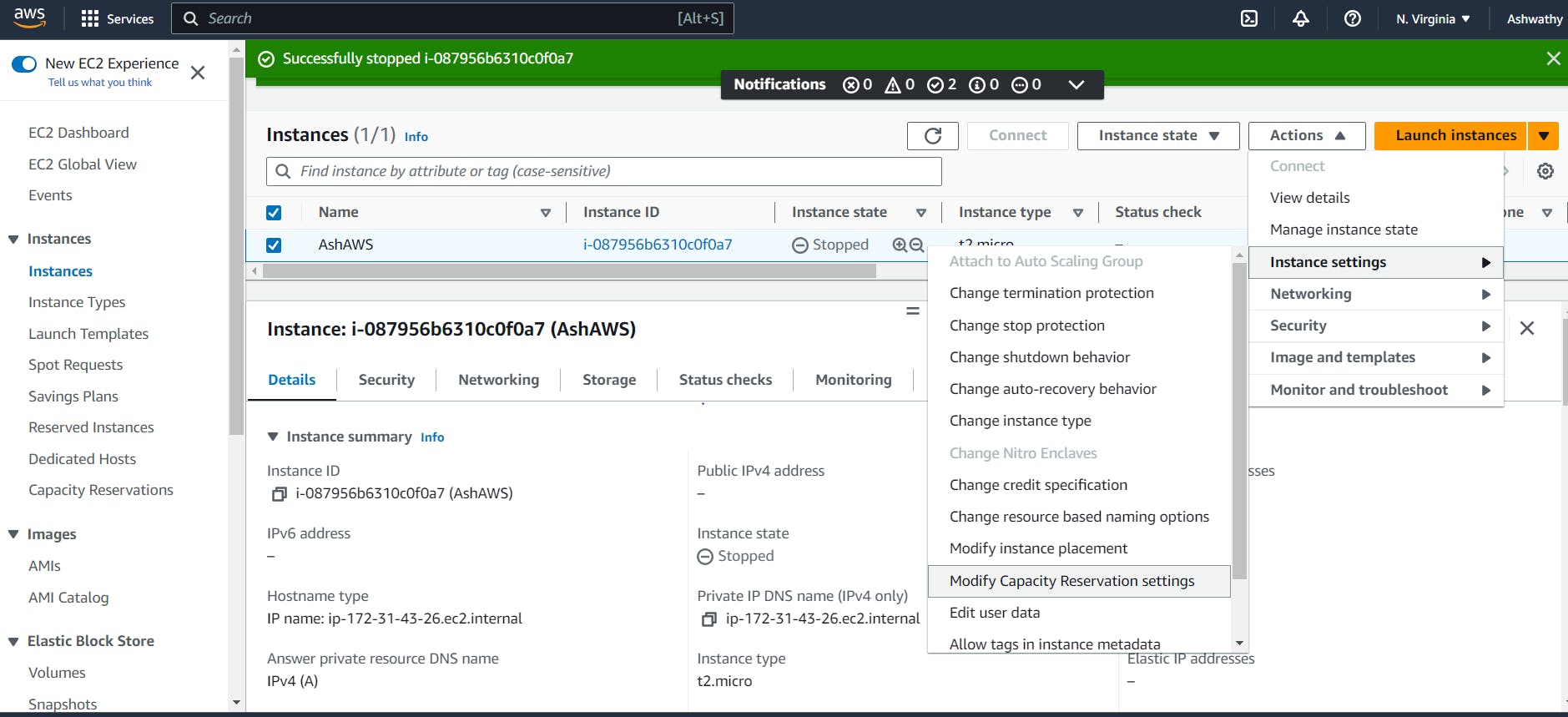
Here after enabling termination protection, the instance does not terminate even after we manually do it.
Here we need to associate the elastic IP's to our particular instances.
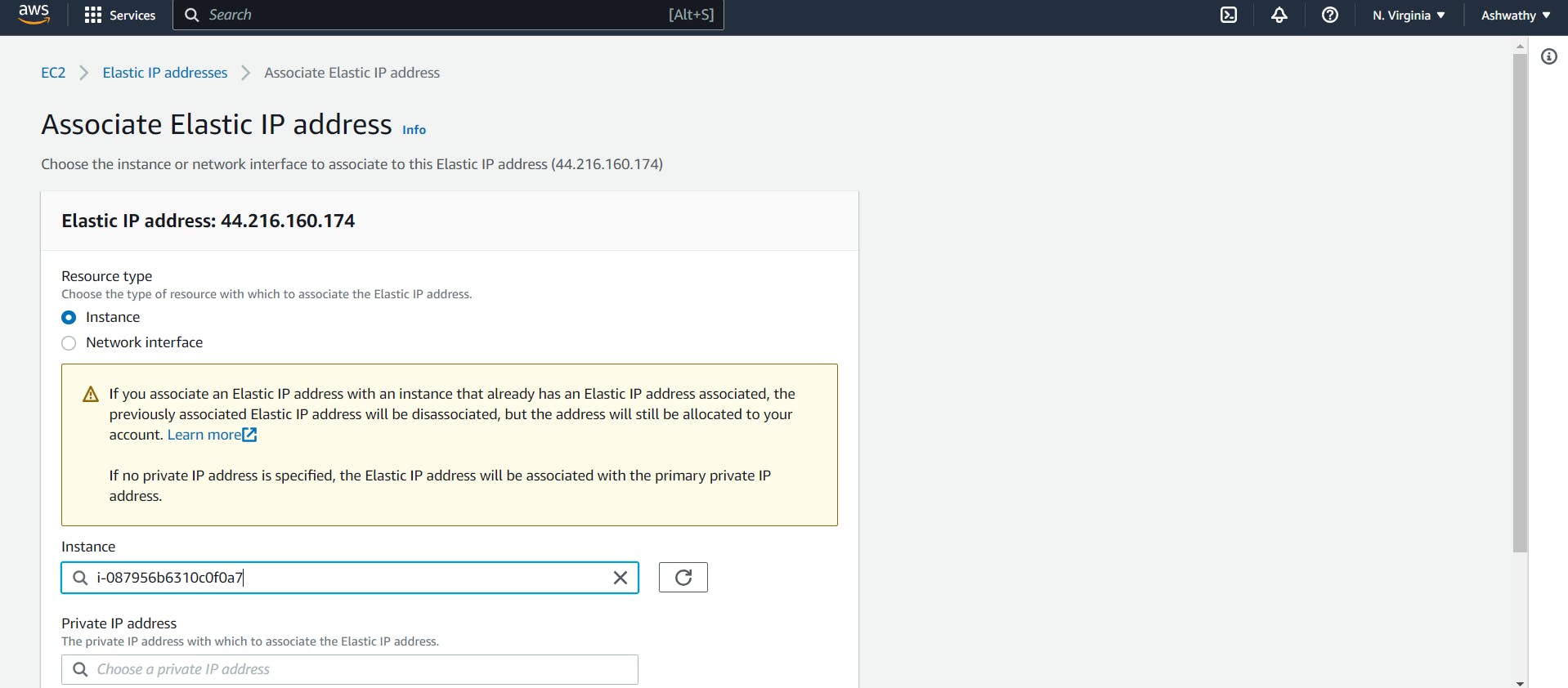
Going back to the instance we can see elastic IP and Public IP will be the same.
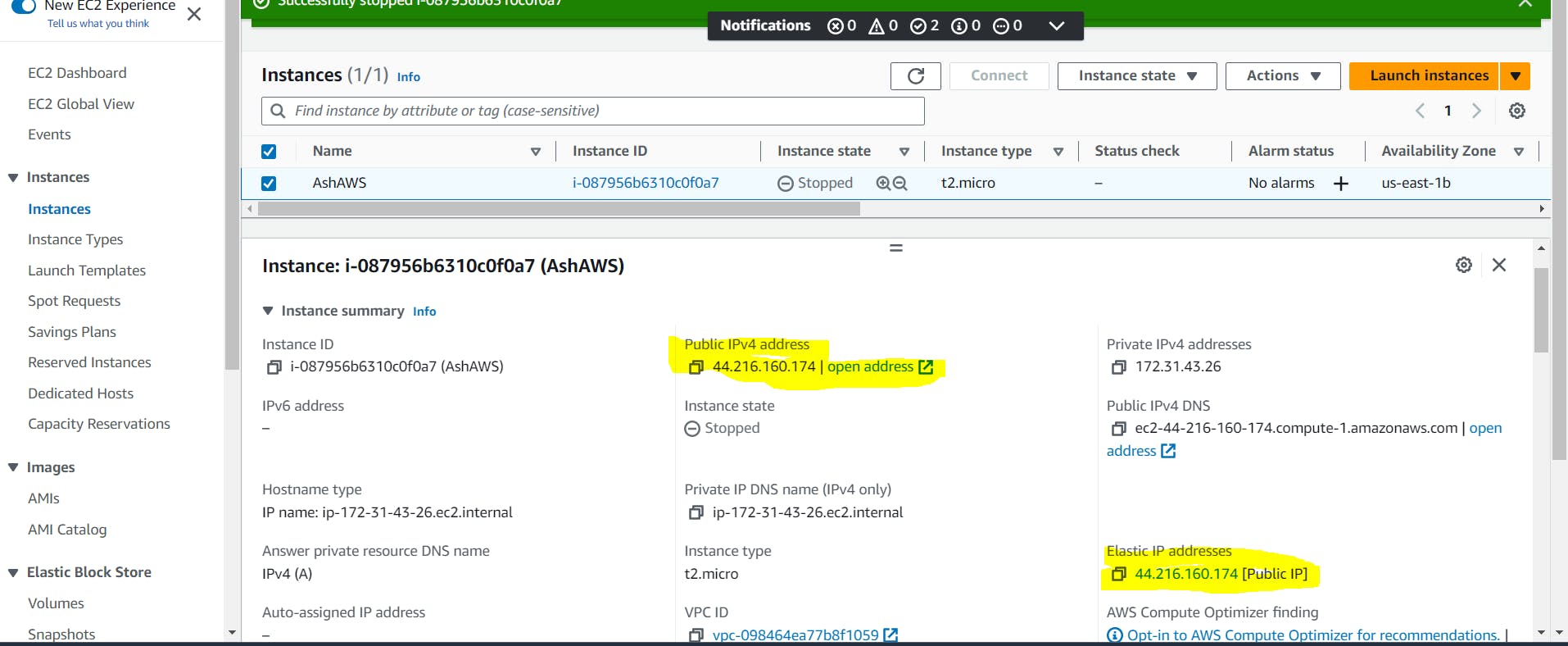
For editing User Data:
This can be used before creating any instances all the commands will be executed after launching the instances which saves a lot of time.
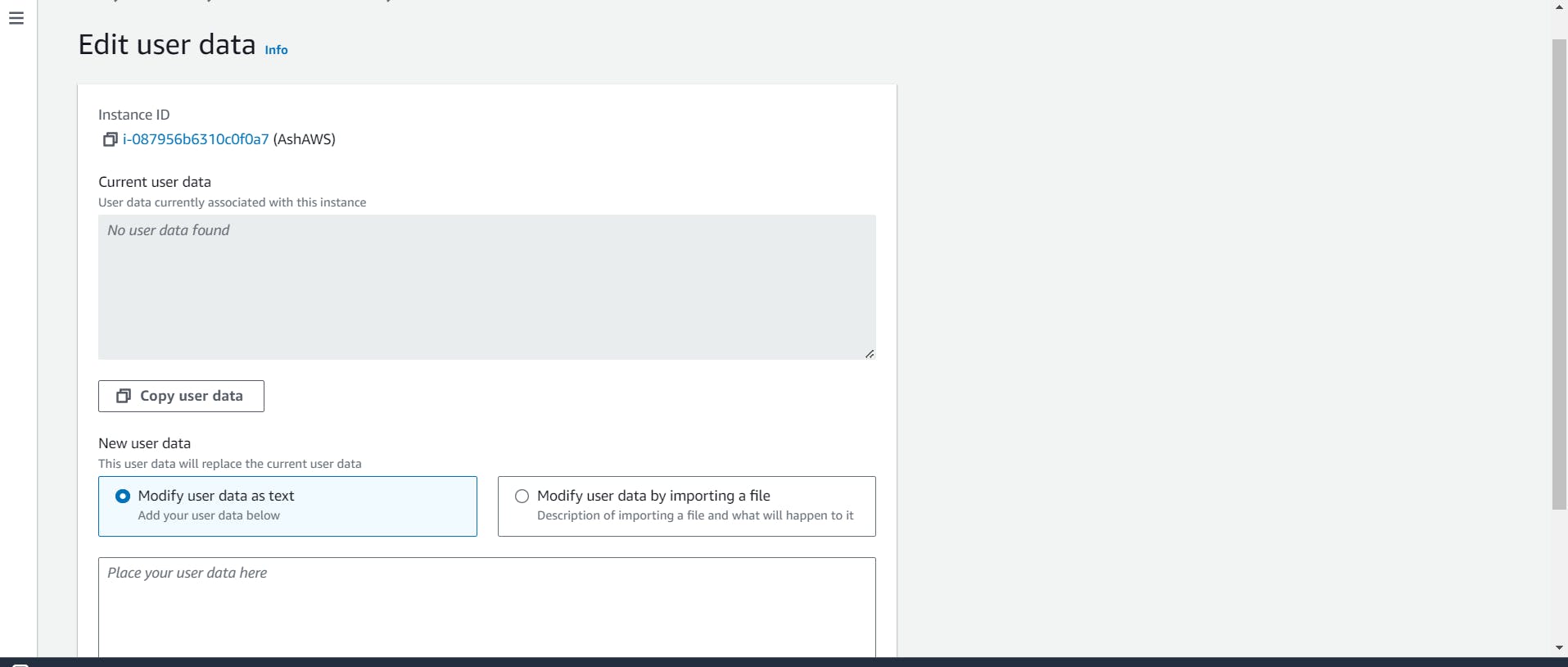
Creating our own AMI:
For creating backups for our instances.
Step 1)
Select the instance
Step 2)
Go to Images and Templates ---> Create Image
Step 3) Add all relevant information and like names and tags and create an AMI.